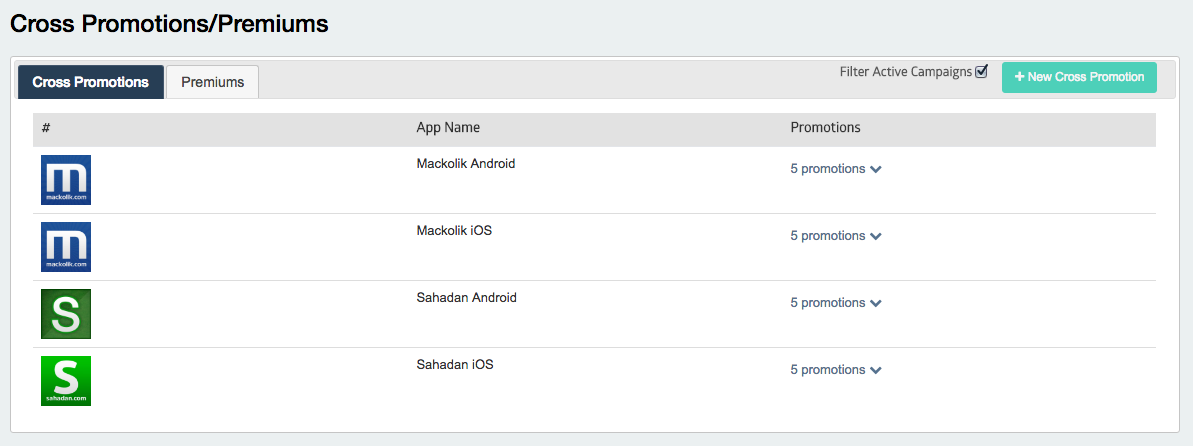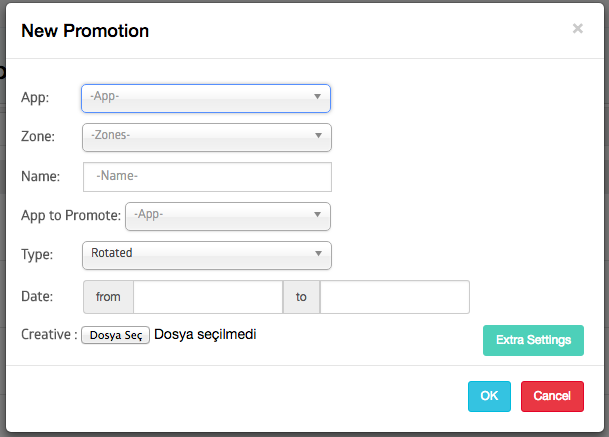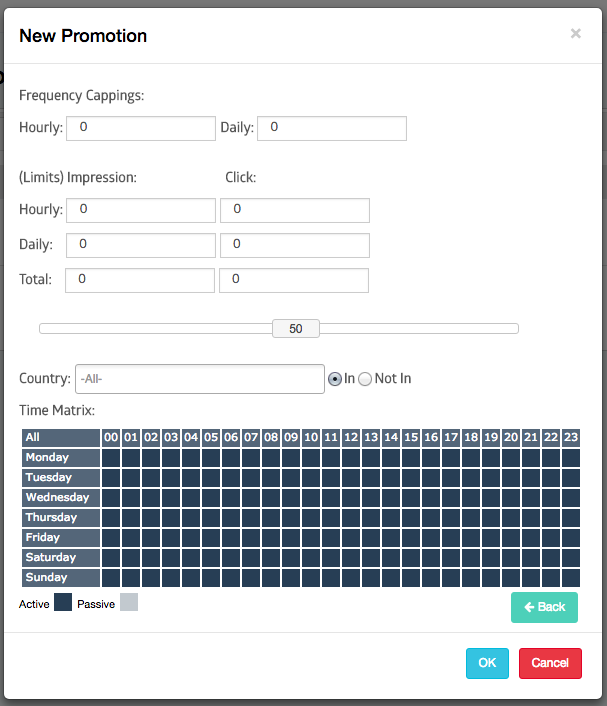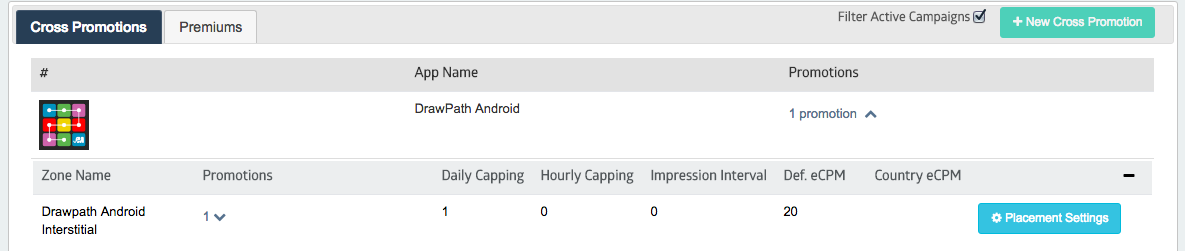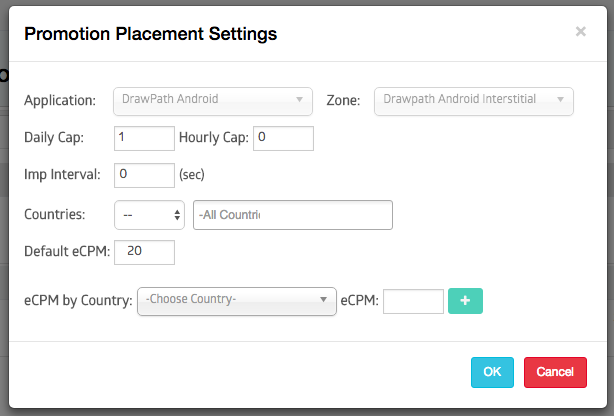Cross Promotion
Click on New Cross Promotion
- To promote publisher’s own app:
App: select the app to serve the ads
Zone: select the specific zone where you want to serve ads
*For each campaign, you can only select one ad zone under the selected app
Name: Entitle your cross promo campaigns
App to Promote: Select the app which you want to promote
- “ Enter Key” feature is valid for promoting other Admost publisher’s apps.
Type: There is two type of serving to prioritize your campaign
- Rotated type allows to rotate your new campaign between the existing campaigns which is compatible with your campaign adjustments.(targeting and frequency capping settings)
- Fixed type has a higher priority level than rotated type and serves the campaign separately from the other campaigns.
Date: Select the date range for the start and end of the campaign.
Creative: Upload your campaign creative.
Creative Settings
- The creative format can be image or HTML in any size.
- The creative size would not exceed 100 kb.
- HTML format must be in zip or RAR format.
- The size of creative may be custom, but if it’s not fit with the standard size of the zone, Admost will center the creative on vertical and enlarge the creative to %100 on horizontal.
Standard Ad Format Size:
Banner: 320×50, 300×250, 300×50
Interstitial: 320×480, 480×320
Extra Settings:
- Frequency Capping: Set daily and hourly caps per users.
- Limits: Set daily, hourly or total impression and/or click limits to the whole audience.
- Weight: If you have multiple rotated campaigns, you can set impression weight to adjust the volume of serving the campaigns
- Country: Set “in/not in” settings to serve or not serve your campaign in specific country/s
- Time Matrix: Set time matrix to serve the campaign on specific hour/s and day/s
To place the cross promo placement on selected ad zone’s waterfall:
Select “My promotions” tab and click on placement settings under each app for each ad zone.
Promotion placement Settings
You can set and edit your hourly and daily cap per user.
Imp Interval: Time period between two impressions in seconds.
Countries: in/out the active campaign countries
*Default eCPM: To set a fixed eCPM for the campaign to position the promotion placement on your Admost mediation waterfall.
You can check your current eCPM rates on mediation revenue reports screen.
eCPM by country: To set a fixed eCPM rate for selected country/s
You can check your current country eCPM rates on revenue report or eCPM icon near each ad zone on my apps screen.
- To promote another Admost publisher’s app:
Follow the same instructions stated above together with Enter Key to promote another Admost publisher’s app.
Key: Each application under publisher account has a unique key to give an access to cross promo on other publisher’s app.
- To promote another publisher’s app on yours; you have to fill the key value to have an access.
- To get your own applications key; Promotions-> Permissions-> Select “app”->Get Key
- Share your application key with the publisher you want to promote.
Reset Key: To renew your key value for selected apps for security